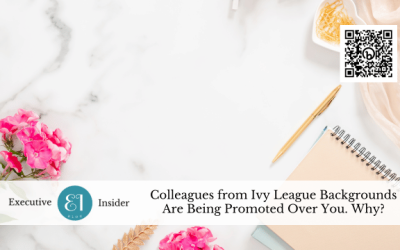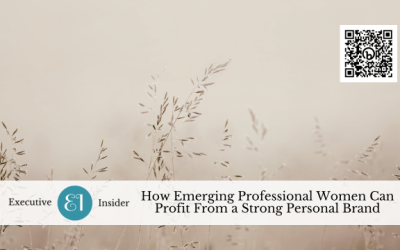Do you ever worry that important emails will be sent to your spam folder and you’ll miss them? If so, you’re not alone. Spam filters are getting better at catching spam, but they can also be overzealous and send legitimate emails to spam.
One way to prevent this from happening is to whitelist your email address. Whitelisting means adding an email address to a list of approved senders. This tells your spam filter that emails from these senders should always be delivered to your inbox, even if they contain spam-like content.
Here’s how to whitelist your email address in Gmail:
-
- Open Gmail.
- Click the gear icon in the top right corner and select “See all settings”.
- Click the “Filters and blocked addresses” tab.
- Click the “Create a new filter” button.
- In the “From” field, enter the email address you want to whitelist.
- Check the box next to “Never send it to Spam”.
- Click the “Create filter” button.
Microsoft Outlook:
-
- Launch Outlook and go to the “Home” tab.
- Click on “Junk” in the “Delete” group.
- Select “Junk E-mail Options.”
- In the “Junk E-mail Options” window, navigate to the “Safe Senders” tab.
- Click the “Add” button and enter the email address you want to whitelist.
- Click “OK” to save your changes.
Microsoft Outlook (Webmail – Outlook.com):
-
- Log in to your Outlook.com account.
- Click the gear icon (Settings) in the top right corner and select “View all Outlook settings.”
- Go to “Mail” > “Junk email.”
- Under the “Safe senders and domains” section, click “Add.”
- Enter the email address you want to whitelist and click “Add.”
- Click “Save” to confirm your changes.
Microsoft Outlook for Android and iOS:
-
- Open the Outlook app.
- Tap the three horizontal lines (menu) in the top left corner.
- Scroll down and tap “Settings.”
- Select the account for which you want to whitelist an email address.
- Scroll down to “Mail” and tap “Focused Inbox.”
- Under “Other,” tap “Other Email Addresses.”
- Tap “Add an email address” and enter the email address you want to whitelist.
- Tap “Add” to confirm.
Apple Mail (macOS):
-
- Open Apple Mail.
- Go to “Mail” > “Preferences.”
- Select the “Rules” tab.
- Click “Add Rule.”
- Give your rule a name (e.g., “Whitelist”).
- In the “If a message” dropdown menu, choose “is from.”
- In the next dropdown, select “Add Sender” and enter the email address.
- In the “Perform the following actions” dropdown, choose “Move Message” > “Inbox.”
- Click “OK” to create the rule.
Mozilla Thunderbird:
-
- Open Thunderbird.
- Click the three horizontal lines in the top right corner and choose “Options.”
- Go to “Privacy & Security” on the left.
- Scroll down to the “Junk Mail” section.
- Click “Settings.”
- In the “Whitelist” tab, click “Add Address” and enter the email address.
- Click “OK” to save your changes.
Your email address will now be whitelisted and all emails from that sender will be delivered to your inbox, even if they contain spam-like content.
You can also whitelist email addresses in other email clients, such as Outlook and Yahoo Mail. The steps will vary depending on the email client you use, but the basic process is the same.
Whitelisting your email address is a simple way to make sure you never miss important emails. If you’re concerned about spam, whitelisting is a good way to improve your chances of getting your important emails delivered to your inbox.
Here are some additional tips for avoiding spam:
-
- Only give out your email address to people and companies you trust.
- Be careful about clicking on links in emails.
- Keep your spam filter up to date.
- Be wary of emails that are poorly written or have grammatical errors.
By following these tips, you can help to keep your inbox free of spam and ensure that you never miss an important email.
I hope this post was helpful.
If you have any questions about this, join us at our next monthly Female Trailblazer Q&As via Zoom. It’s free and we’d love to meet you in “person”.