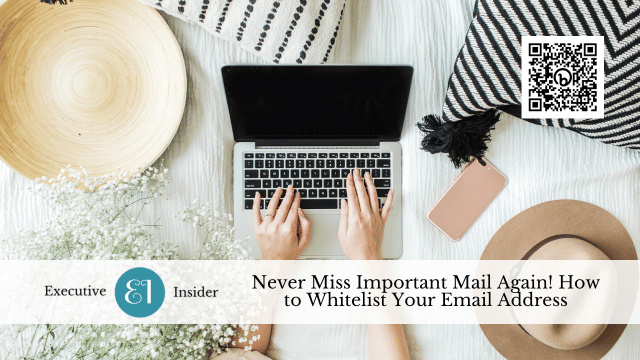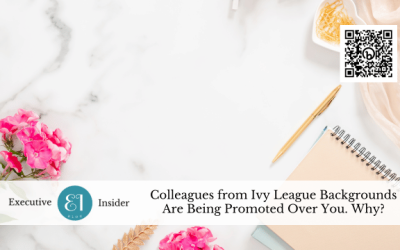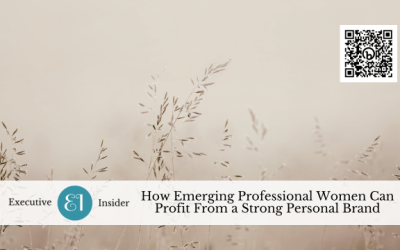We’ve all been there: you’re expecting an important email with details for an upcoming event, confirmation of a reservation, or documents you need to review. But when you check your inbox, it’s nowhere to be found. You dig through your spam folder and finally uncover the email you’ve been waiting for, buried among junk mail and suspicious offers.
Don’t let this happen again! Whitelist your email address so important messages never end up marked as spam.
What Is a Whitelist?
A whitelist is a list of email addresses or domains that your email provider allows to bypass spam filters. Emails from addresses on your whitelist are delivered directly to your inbox rather than being scanned and potentially flagged as spam. Whitelisting certain senders ensures their messages reach you reliably.
Why Should You Whitelist Your Email Address?
There are a few key reasons you may want to whitelist your own email address:
-
- Avoid missing emails from yourself – Emails you send to yourself as reminders will arrive in your inbox rather than spam.
- Receive important notifications – Confirmation and update emails from services you use are guaranteed to be delivered.
- Keep in touch with infrequent contacts – Friends or colleagues who only email you occasionally won’t have their messages blocked.
- Send documents easily – Documents you email to yourself will consistently get through rather than being blocked as potential phishing attempts or malware.
How to Whitelist Your Email Address
The steps to whitelist your email address vary slightly depending on your email provider. Here are instructions for some popular services:
Gmail:
-
- Open Gmail and click the gear icon in the top right.
- Select ‘See all settings’.
- Click on the ‘Filters and Blocked Addresses’ tab.
- Scroll down to the ‘Never send to Spam’ section.
- Enter your email address and click ‘Create Filter’.
Apple Mail (iOS):
-
- Open the Apple Mail app on your iOS device.
- Find an email from the sender you want to whitelist.
- Tap the sender’s name or email address.
- Select “Create New Contact” or “Add to VIPs.”
Outlook/Hotmail:
-
- Go to your account settings and choose ‘Safe and blocked senders’.
- Click ‘Add’ under the ‘Always allow’ section.
- Enter your email address and select ‘Save’.
Yahoo Mail:
-
- Click on ‘Settings’ in the top right corner.
- Choose ‘Filters’ from the menu.
- Click ‘Add’ and select ‘From header’.
- Enter your email address and click ‘Save’.
Always Get Important Emails
Missing meaningful emails is frustrating and avoidable. Take a minute to whitelist your personal and work addresses across your email accounts. You’ll never again have to dig through the spam folder for the messages that matter most. With your email address whitelisted, you can rest easy knowing important emails will always find their way straight to your inbox.